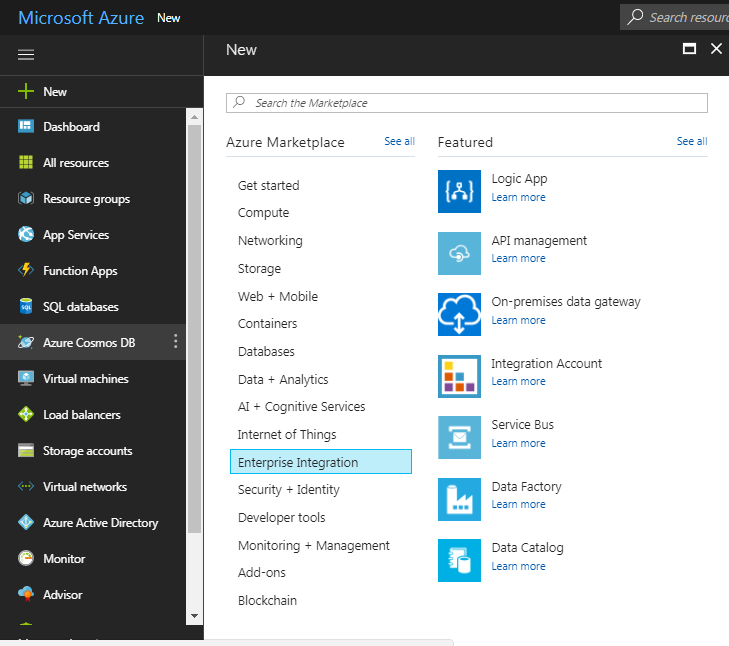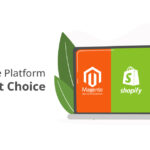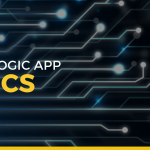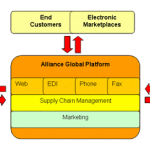Working with Logic Apps Dropbox and SMTP Connector
Logic app is a codeless integration service for communication between multiple platforms and services. It has an extensive set of connectors for communication purposes. In this article, we are just going to discuss two of them, Dropbox and SMTP connectors.
Logic apps can perform various actions on Dropbox-like, get all lists of files, copying files and deleting files, etc. Users can instantiate the logic app if any new file got created or an existing file is modified in Logic App. Here we are going to send an email to the Gmail account using SMTP if any new file gets generated in Dropbox.
Get Your Free Beginner’s Logic Apps Training Guide
Prerequisites:
- Azure subscription, if you don’t have a subscription, you can start with a free subscription here.
- A Gmail account.
- Dropbox account.
Create Logic App:
- Sign in to Azure Portal
- From the azure menu click/tap on New > Enterprise Integration > Logic App.

- Enter the logic app name, select your subscription and add a new or existing resource group.
- Click/tap on Create button.
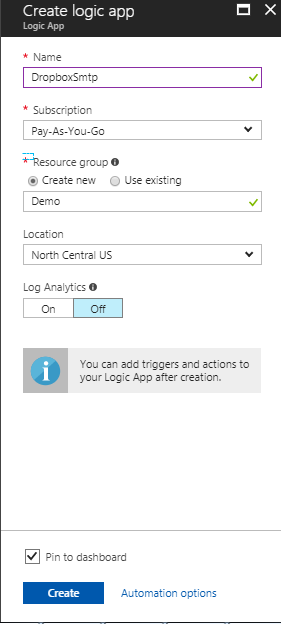
- You can see a lot of already created Logic Apps but here we are going to start with a blank Logic App. Click on a blank logic app.
- Type Dropbox as a filter in logic app designer. And select Dropbox – When a file is created from the trigger section.
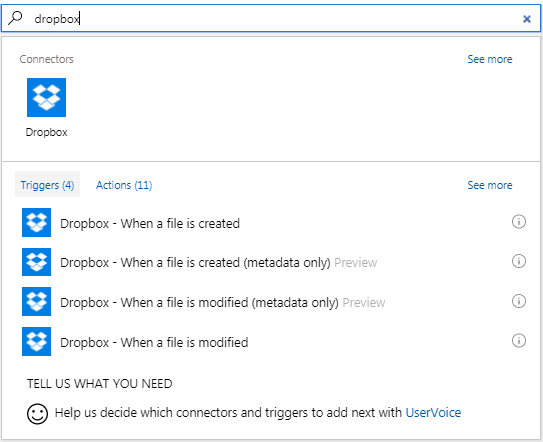
- If you haven’t created any Dropbox connection in any existing Logic App, you need to click login first, provide your credentials and authorize the Logic app to use your Dropbox.
- Once the Dropbox connection has been created. Tab/click on the folder icon located at the top right side of the Folder text box. It will show all folders structure from Dropbox.
- Browser to the folder where you want to check the file.
- The set time interval for recurrence, here logic app will check files after every five minutes.
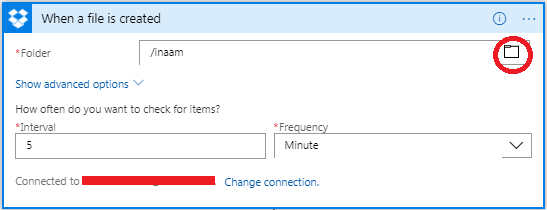
- At the next step, click on Add an action.
- Type SMTP and select SMTP – Send Email from Actions.
- Create a new connection for SMTP if you don’t have any existing connection, and provide information like below.
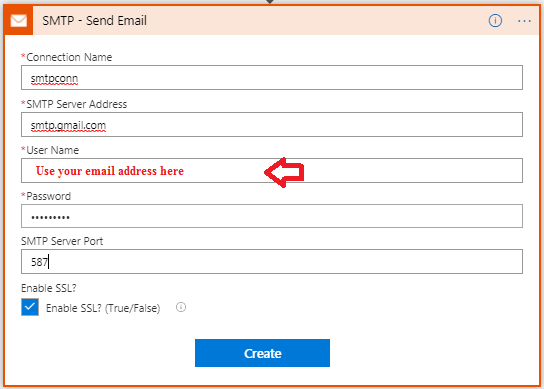
- Connection Name can be any name. For a Gmail account, you need to use “smtp.gmail.com”, and provide your email credentials.
- When connection establishes, Provide email parameters in respective textboxes. As mentioned in the screenshot below. In “From” and “To” textboxes you need to use email addresses.
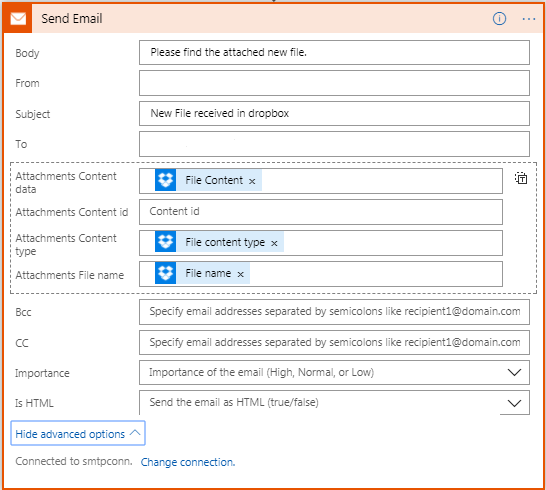
- Save your work and run the logic app.
- Drop any file into a folder in Dropbox and check your Gmail account. You will receive an email with the attached file.